Annoyingly it's far from trival to take screenshots of your android phone unless you've rooted your phone already in which case there are several apps on the market which provide this feature. This post focuses on what is currently the only alternative.
DDMS stands for the Dalvik Debug Monitor Server. It provides various facilities to debug applications on you phone.
Enable USB Debugging
To use it first you need to, enable debugging via USB. To do that open the settings app. From there navigate to "Applications", in there select the "Development" option and then tick "USB Debugging".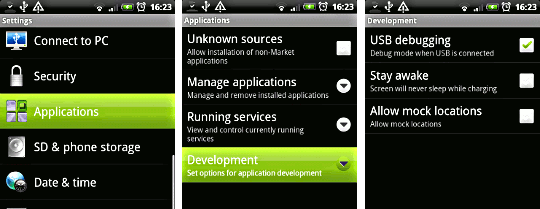
Connect your phone
Next Connect your phone with the USB cable. Disk Mode is fine for this purpose.Get a copy of the SDK
If you don't already have a copy of the Android SDK you can get one from the SDK downloads page.Once you have this unpack it.
Running DDMS
To run ddms you should be able to run from the tools directory ddms directly e.g:
./ddmsIf you can see you phone connected then all that's left to do is select it and then select Device -> Screen capture.
However if you just see unknown device with lots of question marks like I did then you'll need to start the android debug bridge.
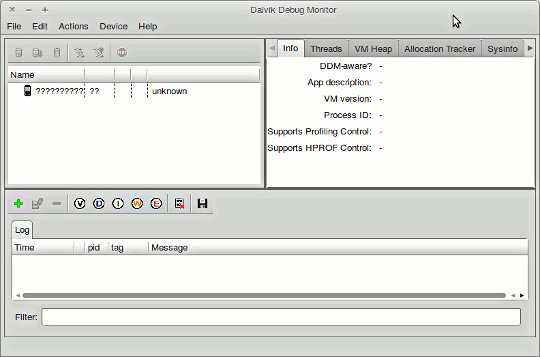
To do this run the following from the sdk tools directory after shutting ddms down:
sudo ./adb kill-server
sudo ./adb start-serverOnce it's running open ddms again:
./ddms
You should now see the device connected. Now you can select the device and then hit Device -> Screen capture.
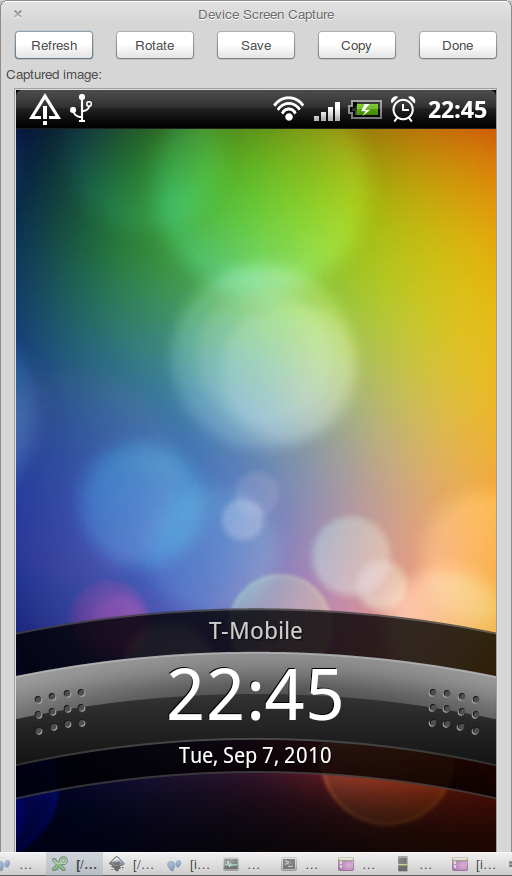
With that open you can then open any apps that you need to and just press refresh to get the current screen. Once you have the shot that you wanted press save and that's all there is to it. I'm looking forward to there being a simple app to do this that doesn't require root!