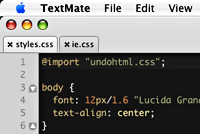
I really love TextMate. Everything about it oozes productivity. The only thing that I could say I didn't like was that there was no way to edit remote files in textmate (opened via transmit) using the tabs. That is up until now.
Tabs in TextMate are only available when you are using the projects feature. Opening a file with textmate by default opens in a single window. Thus if you use Transmit and set Textmate as your default editor every file you open via transmit will open in a separate window. This is fine but if you are working on a large project switching back and forth between windows fast becomes a pain.
I went onto the textmate IRC channel today and I was asking to see if there was any way round this problem. Someone very kindly pointed me in the direction of this thread on the textmate discussion board: [TxMt] sweet textMate FTP project window goodness!
This thread was posted by Thomas Aylott and details how to open the temporary files in tabs when using CyberDuck and Textmate. Here's how to carry out the same method with Transmit. Allan Odgaard, the author of TextMate, helped me sort this out so thanks go to Thomas and Allan for making all this possible, I am purely documenting this so that if anyone is looking for how to do this is should be easily found.
The How-to
First off transmit doesn't use one directory for it's temporary files so you need to watch the parent folder. You will find this here:~/Library/Caches/TemporaryItems/Transmit/aka:
/Users/<your_username>/Library/Caches/TemporaryItems/Transmit/
- In Transmit set textmate up as the default editor. See screenshot
- In TextMate open a new project.
- Click on the cog icon in the project drawer and selet "add existing files". See screenshot
- Then find your way to the '/Users/<your_username>/Library/Caches/TemporaryItems/Transmit/' directory as detailed above. Set this as the directory and click 'open'. See screenshot
- Next select the transmit directory that's visible in the project drawer and click the info button (i) at the bottom right of the project drawer. See screenshot
- Delete everything shown in the 'folder pattern' field and close the window. See screenshot
- Close the project drawer. You can leave it open if you wish this is a personal preference.
- Save the project file! Give a useful name like 'transmit'. If you don't save it then this special config will be lost and you will need to repeat these steps.
- Lastly open a file directly from transmit and you should see the file open in a tab. See screenshot
There you have it. Next time you want to use this simply open the transmit project file (you did save it right?) and start opening files from transmit and they will be opened straight into tabs.